Copy link
How To Accept Crypto on Your Wordpress Website with WooCommerce Payment Plugin
Accepting cryptocurrency as a payment method is becoming increasingly popular among online businesses. In this guide, we will explore how to accept crypto payments on your WordPress website using the WooCommerce payment plugin and the Cryptomus payment gateway.
What is WooCommerce payment plugin?
WooCommerce is a free, open-source eCommerce WordPress payment gateway plugin. It enables you to easily create and manage an online store, offering numerous payment gateways and shipping options. With the addition of payment gateway plugins, you can expand the functionality of WooCommerce to accept various payment methods, including cryptocurrencies.
How to accept crypto payments with WooCommerce
To accept crypto payments with WooCommerce, you will need to install and configure a crypto payment plugin for WordPress, such as CPAY. This plugin allows you to accept multiple cryptocurrencies, such as Bitcoin, Ethereum, and Litecoin.
- Download the WooCommerce plugin
Installing CPAY cryptocurrency payment gateway for WordPress
Navigate to the Plugins tab in your WordPress admin dashboard.

Upload a plugin and click Install Now, then activate and enable it.


Setting up CPAY payment gateway for WordPress
Log in to your CPAY account and create an Account for your business, then create the checkout which you need and copy the checkout url. If you don't have an account, sign up for one.
Fill callback URL in the Account settings of your CPAY account. Callback Url - field for entering a route where callbacks will come after the transaction is confirmed.
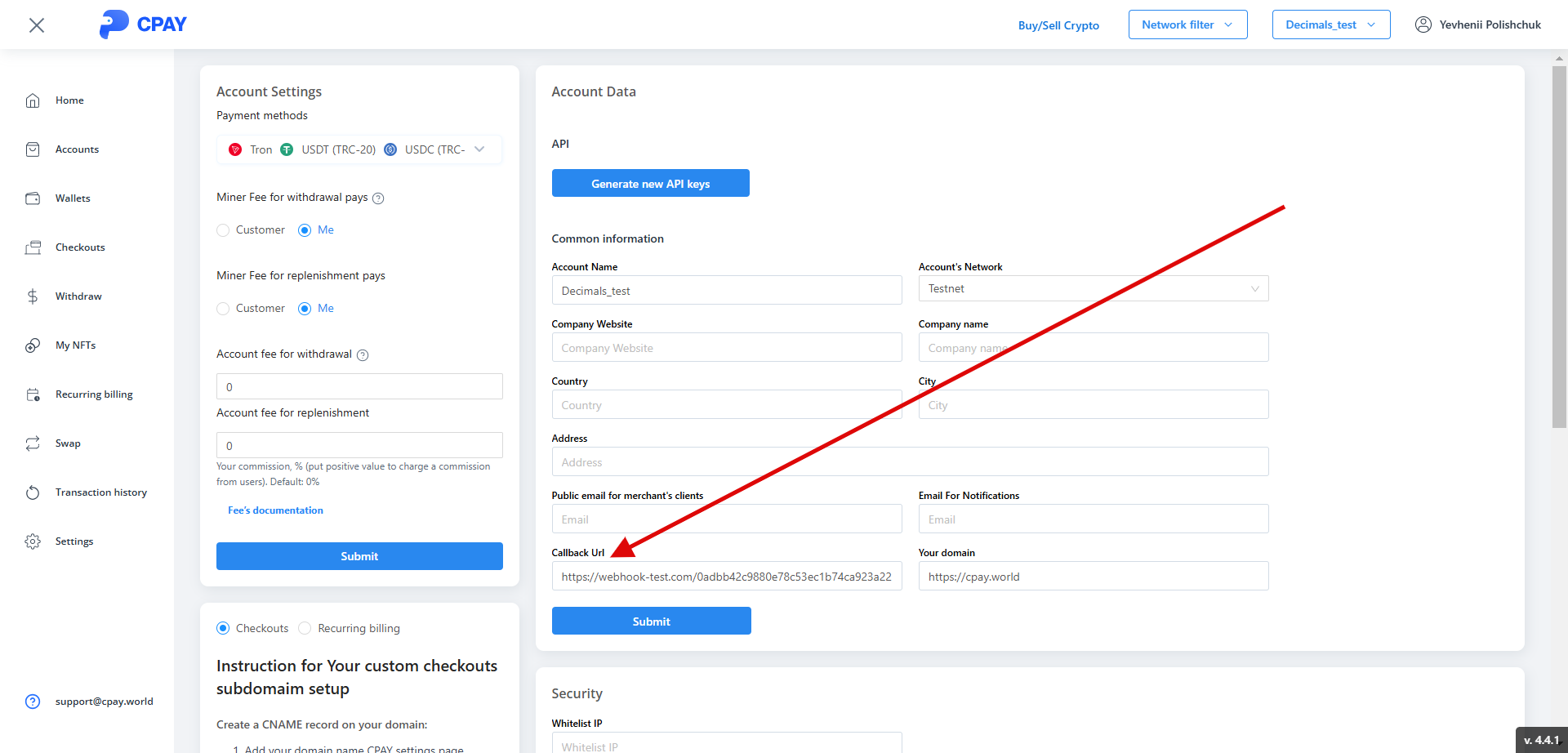
Enter the checkout url you generated in your CPAY account, and configure any other desired settings. Don't forget to enable the WooCommerce plugin in the Payments section of Settings.
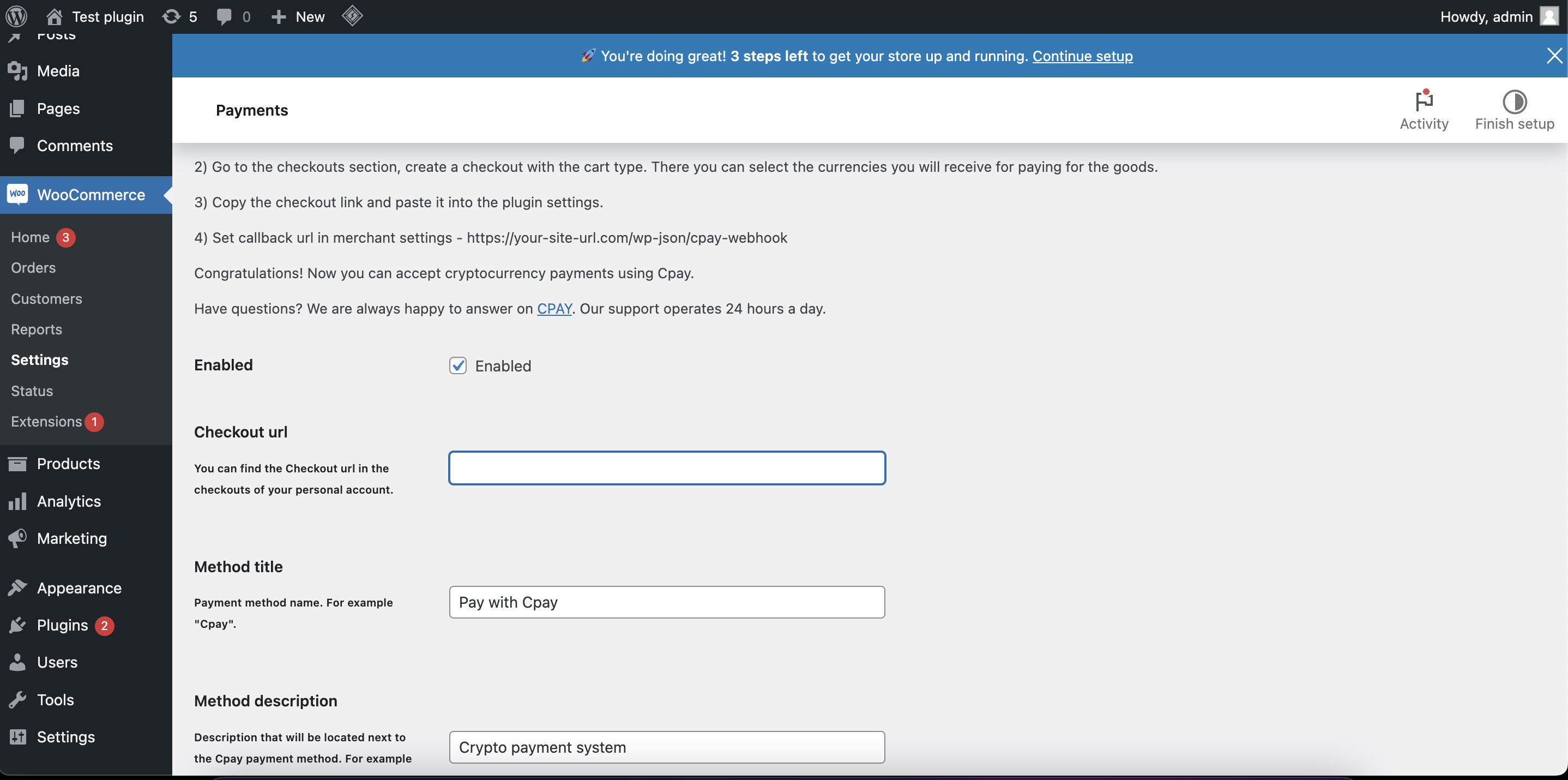
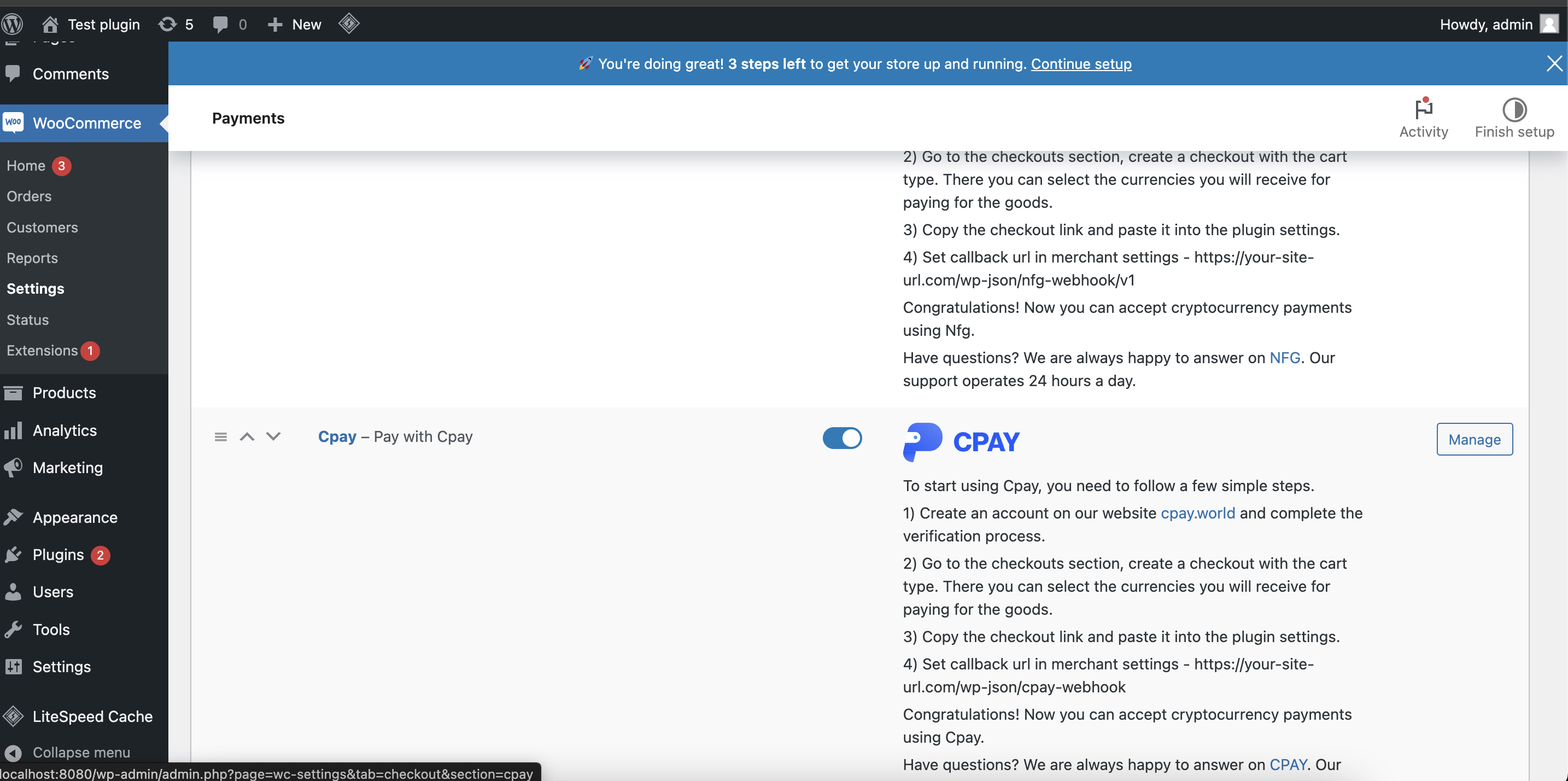
Click Save changes.
Setting up a shortcode
To ensure that the WooCommerce plugin works properly, all that's left to do is place a shortcode block: a short snippet of code created for WordPress so that you have the ability to embed files or create objects on your website or blog.
Go to the page editor by clicking Edit Page.
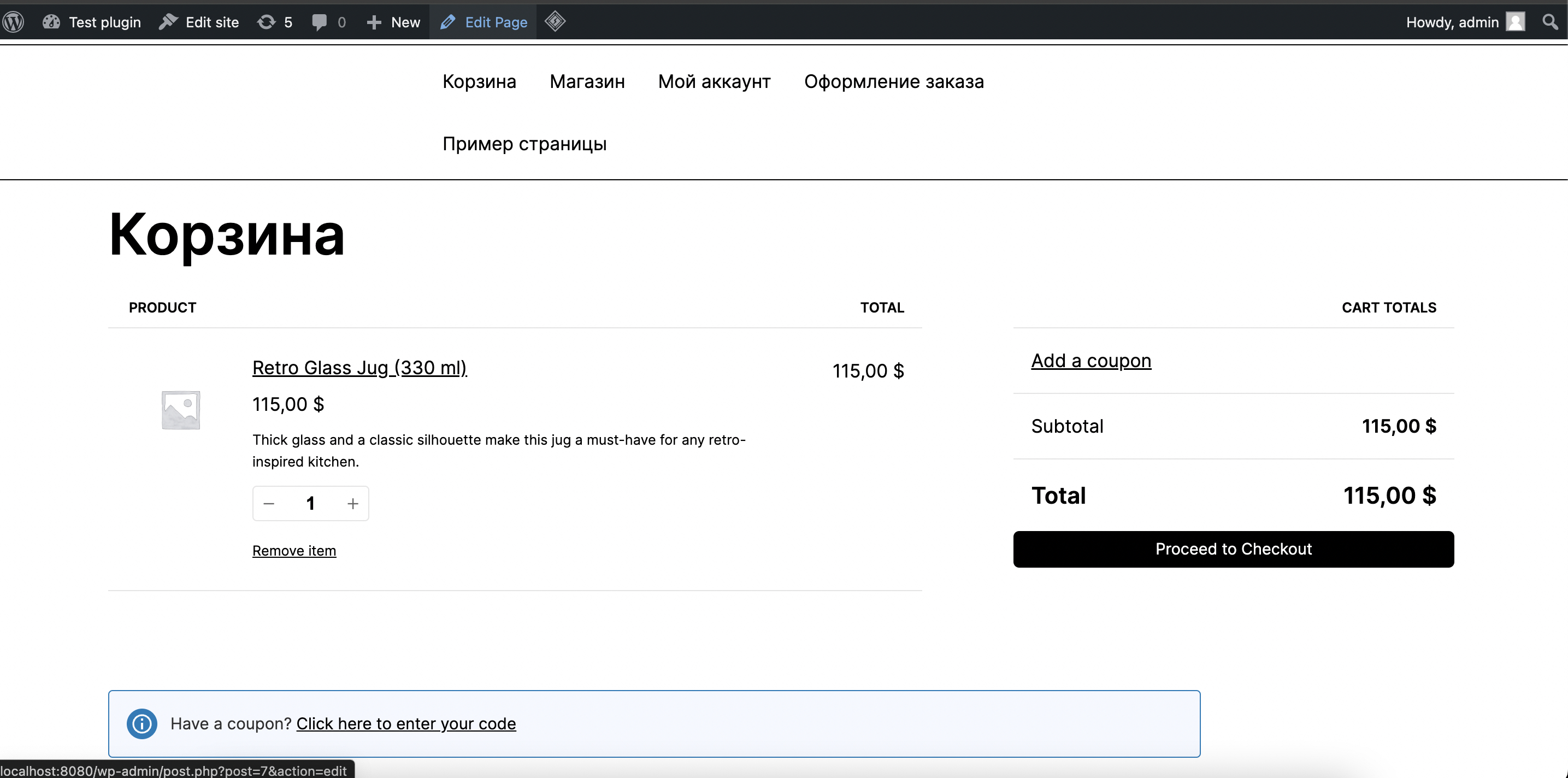
Once inside the page editor click on + and add a shortcode block.
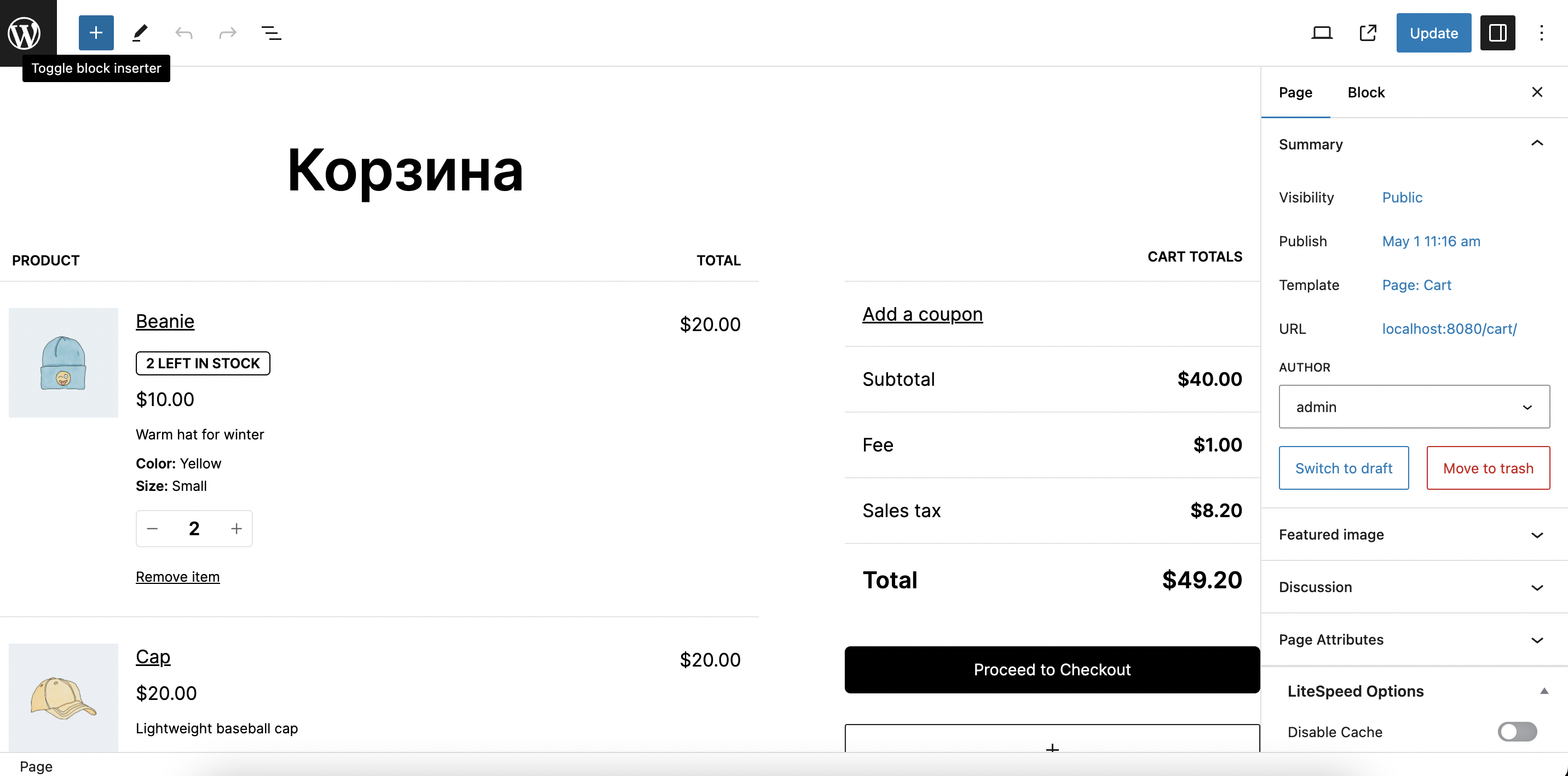
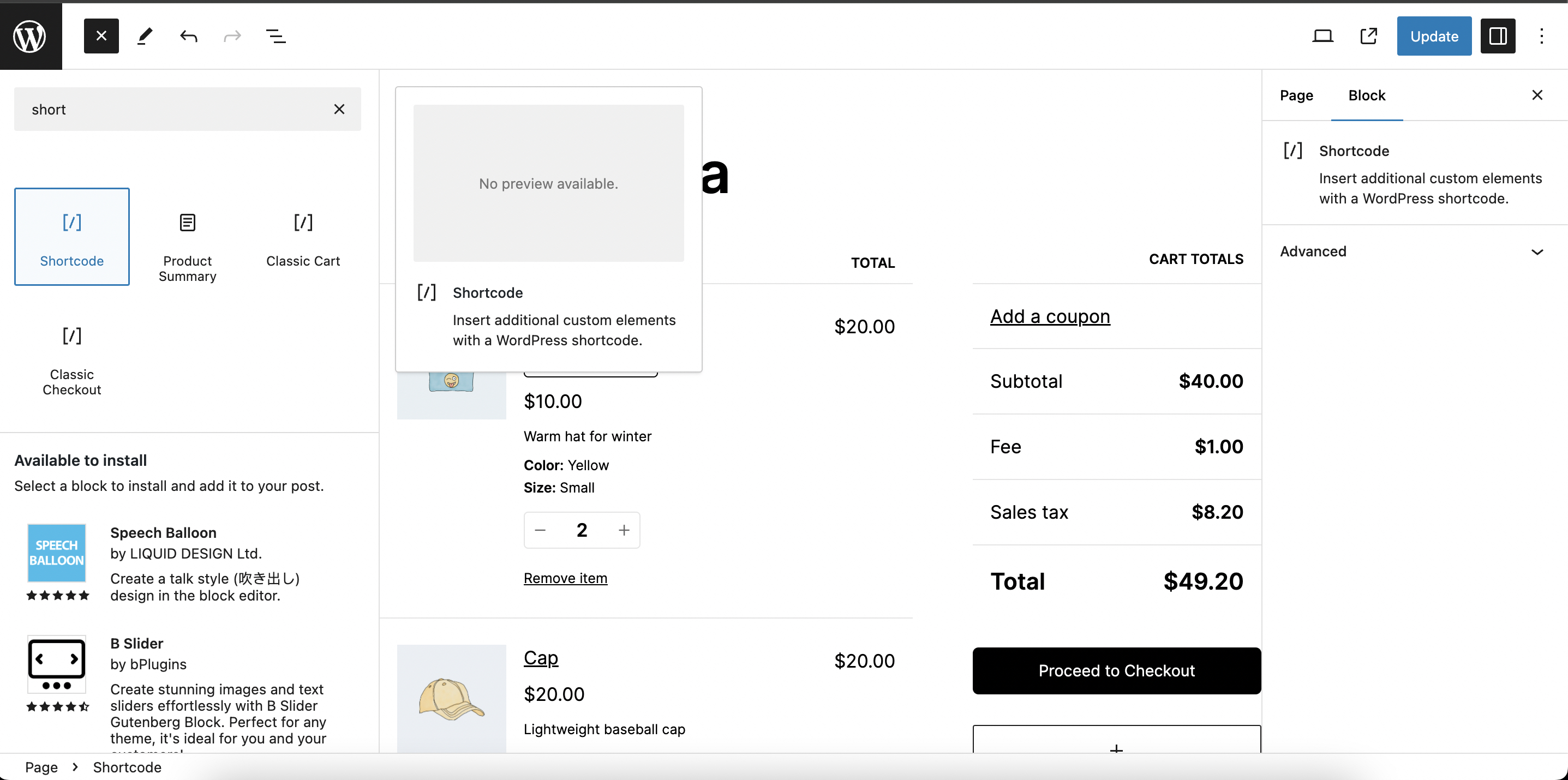
Type woocommerce_checkout into the added shortcode block so that the end result is: [woocommerce_checkout].
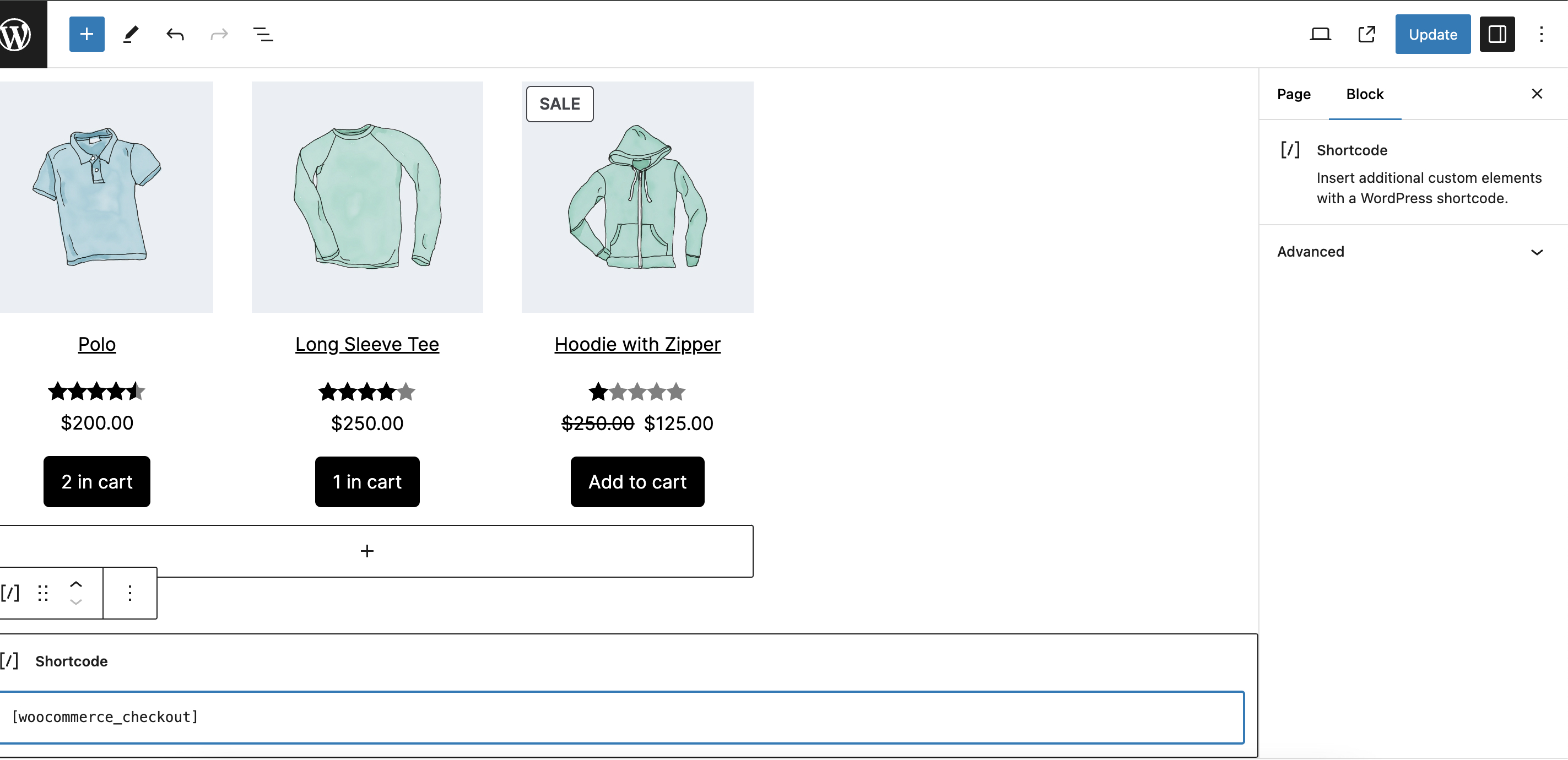
Update the changes.
Done! To make sure everything works fine, consider doing some testing payments. Incoming crypto funds will be debited to your account account.
Now your WordPress website is ready to accept cryptocurrency payments through WooCommerce and the CPAY payment gateway. And if there are any questions left, feel free to contact our [email protected] team. Happy selling!